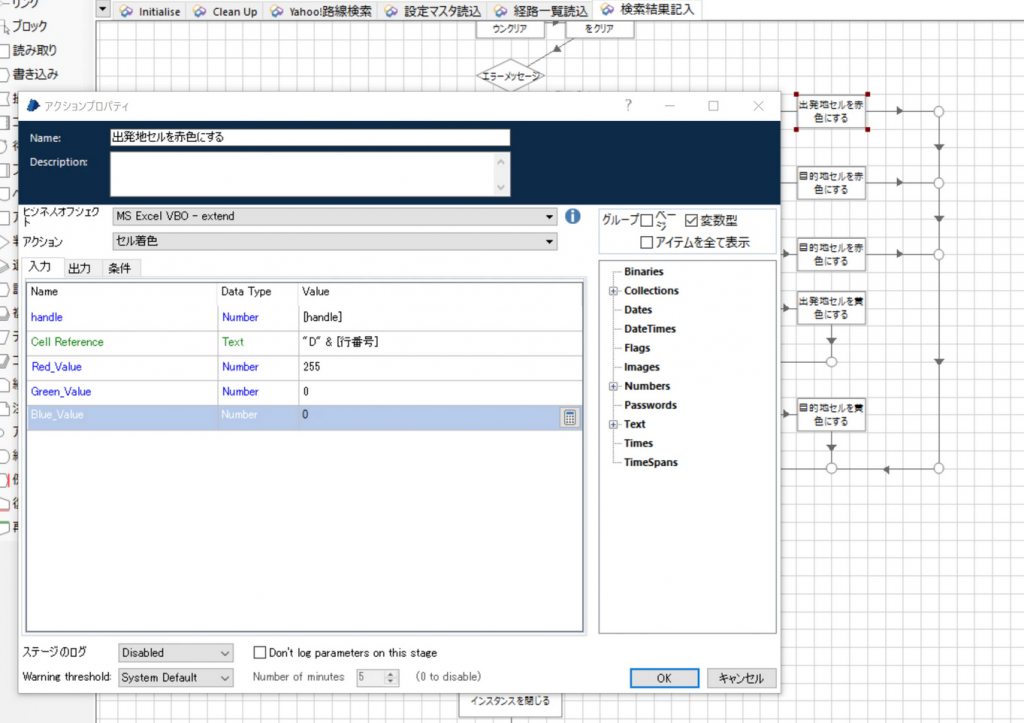Format Cellをコピー元として「セル着色」ページを作ります。
以下、手順は画像の通りです。
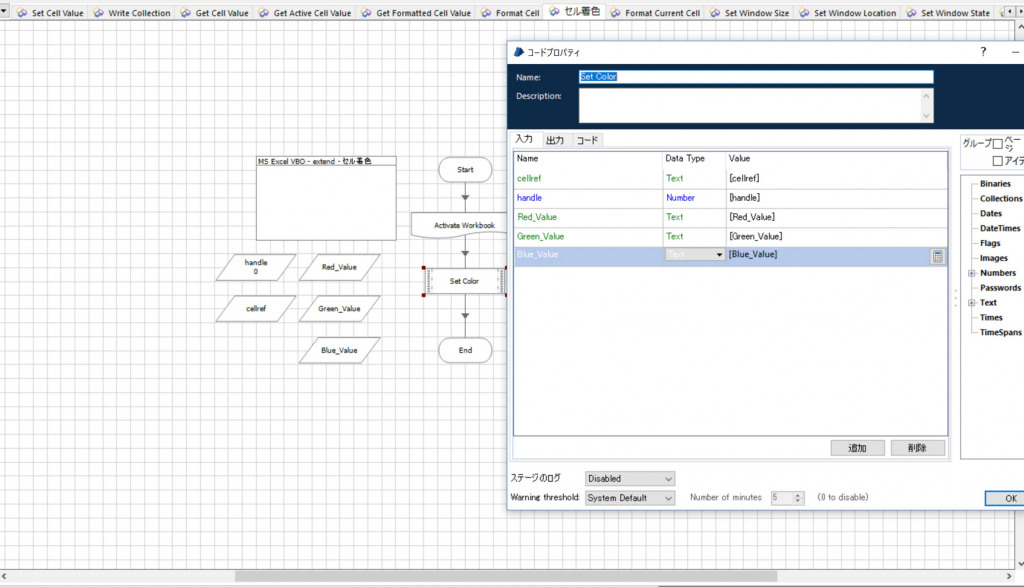
入力
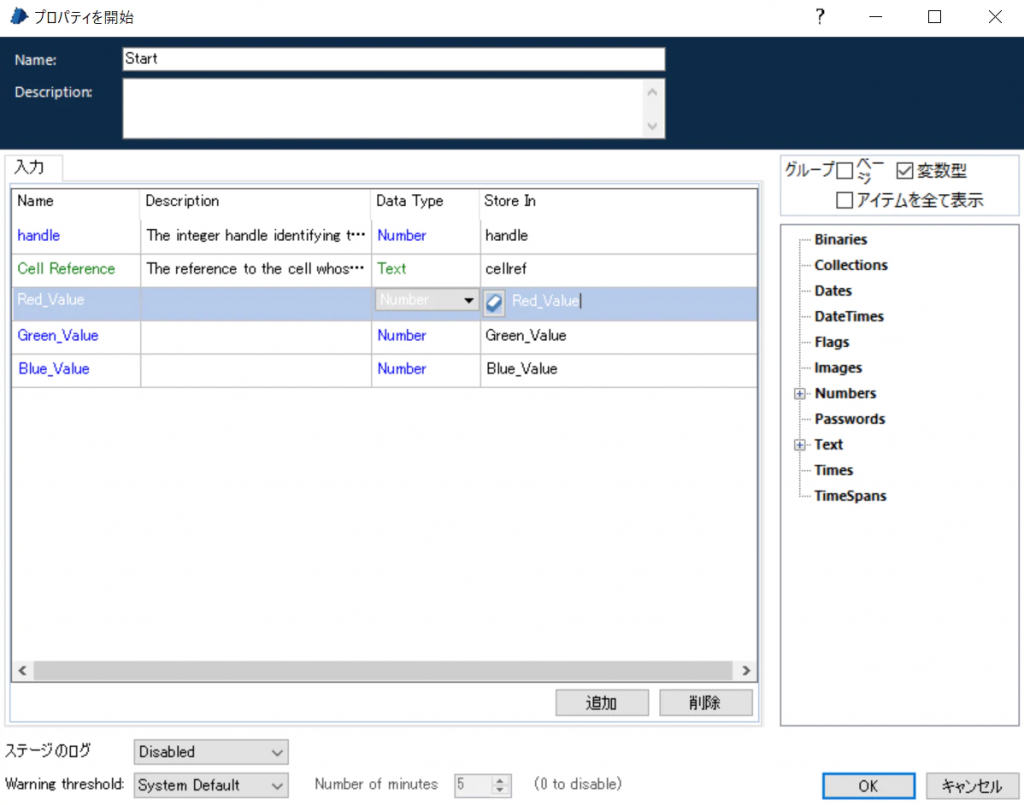
変数Red_Value, Green_Value, Blue_ValueはNumber型の変数とします。
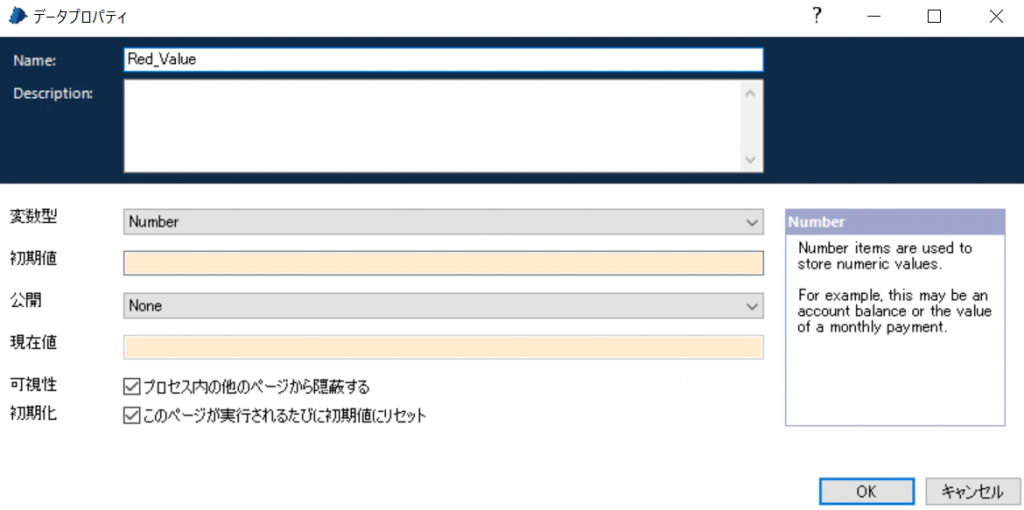
ソースコード
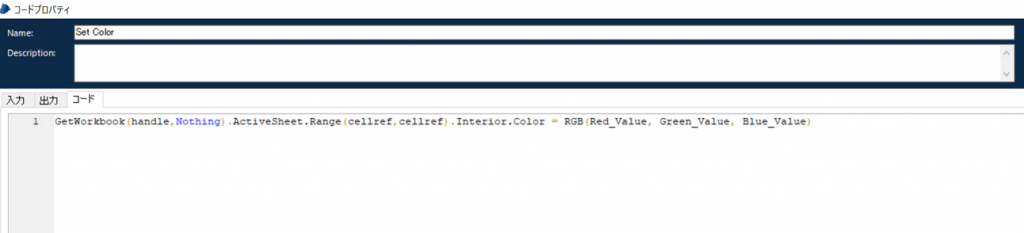
GetWorkbook(handle,Nothing).ActiveSheet.Range(cellref,cellref).Interior.Color = RGB(Red_Value, Green_Value, Blue_Value)使い方
アクションステージにて、
- ビジネスオブジェクト:MS Excel VBO – extend(←自作した拡張用VBO)
- アクション:セル着色
入力パラメータにセル位置とRGBを設定します。